


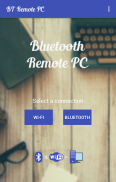
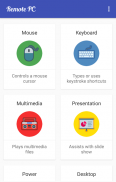
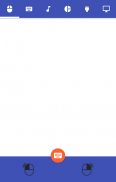

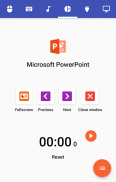
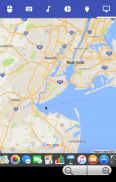
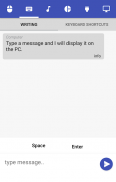
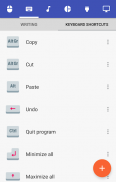
Bluetooth Remote PC

Descrição do Bluetooth Remote PC
Get access to your computer via Android. The application provides access to services such as mouse, keyboard, multimedia, presentation, power system commands, terminal or even display desktop.
DOWNLOAD SERVER:
http://www.androidremotepc.com/downloads/
Requirements:
Java SE Runtime Environment 8: http://www.oracle.com/technetwork/java/javase/downloads/index.html
Steps to connect:
1. Download the Server - Go to our websites www.androidremotepc.com and download & install the Remote PC Server 2.0 to your computer!
2. Prepare your PC - Turn on the wireless adapter & pair the PC via Bluetooth or get the IP address.
3. Run the Server
a. Open the Server & check the status in the Notification Area.
b. Run the mobile app, choose a connection and find your PC from the paired devices list or type the Wi-Fi address.
4. Need Help? - If you still can not establish a connection with your computer, you shall visit our tutorial web page.
Tutorials & support:
http://androidremotepc.com/tutorial/
support@androidremotepc.com
Features
► Mouse
► Keyboard - typing or keyboard shortcuts
► Multimedia - Apple iTunes, Clementine, KMPlayer, PowerDVD, Rhythmbox, VLC media player, Winamp, Windows Media Player
► Presentation - MS PowerPoint, OO Impress, Adobe Reader
► Power - shutdown, restart, hibernate, sleep, switch user, lock
► Remote terminal
► Remote desktop
Supports these OS
• Windows XP, Vista, 7, 8, 10
• Linux
• Mac OS X
If you like this app, please support us and buy the "Remote PC app" over Google Play.
Our premium app offers no ads, connection over Wi-Fi and much more.
Thank you for using!
Get in touch with Remote PC:
http://www.androidremotepc.com
Become a fan of Remote PC on Facebook:
https://www.facebook.com/androidremotepc
By © Jiri Rozkovec
Obter acesso ao seu computador via Android. O aplicativo fornece acesso a serviços tais como mouse, teclado multimídia, apresentação, comandos do sistema de energia, terminal ou mesmo desktop.
Servidor de download:
http://www.androidremotepc.com/downloads/
requisitos:
Java SE Runtime Environment 8: http://www.oracle.com/technetwork/java/javase/downloads/index.html
Passos para conectar:
1. Baixe o Server - Ir para os nossos sites www.androidremotepc.com e descarregue e instale o PC servidor remoto 2,0 para o seu computador!
2. Prepare o seu PC - Ligue o adaptador sem fio e emparelhar o PC via Bluetooth ou obter o endereço IP.
3. Execute o servidor
uma. Abra o servidor e verificar o status na área de notificação.
b. Execute o aplicativo móvel, escolha uma ligação e encontrar o seu PC a partir da lista de dispositivos emparelhados ou digite o endereço Wi-Fi.
4. Precisa de Ajuda? - Se você ainda não é possível estabelecer uma conexão com o computador, você deve visitar a nossa página de tutorial web.
Tutoriais e suporte:
http://androidremotepc.com/tutorial/
support@androidremotepc.com
Características
► mouse
► Teclado - digitação ou atalhos de teclado
► Multimédia - a Apple iTunes, Clementine, KMPlayer, PowerDVD, Rhythmbox, VLC media player, Winamp, Windows Media Player
► Apresentação - MS PowerPoint, OO Impress, Adobe Reader
► Power - desligar, reiniciar, hibernate, sono, troca de usuário, bloqueio
► do terminal remoto
► de desktop remoto
oferece suporte a esses OS
• Windows XP, Vista, 7, 8, 10
• Linux
• Mac OS X
Se você gosta deste aplicativo, por favor, ajudem-nos e comprar o "app PC remoto" sobre Google Play.
Nosso aplicativo prémio não oferece anúncios, conexão via Wi-Fi e muito mais.
Obrigado por usar!
Entre em contato com PC Remoto:
http://www.androidremotepc.com
Ser fã de PC remoto no Facebook:
https://www.facebook.com/androidremotepc
Por © Jiri Rozkovec


























